How do I write my own charts?
A chart is a simple page of text. Progressions will find chords in the content that you enter automatically, which means that you can include words and notes along with your music.
To create a new chart, tap the plus (+) icon at the bottom left corner of the "All Charts" screen.
An empty chart editor will slide onscreen. Here you can enter a title for your chart, the name of the artist the song is originally by, select the starting key for the music, and of course, write the music itself.
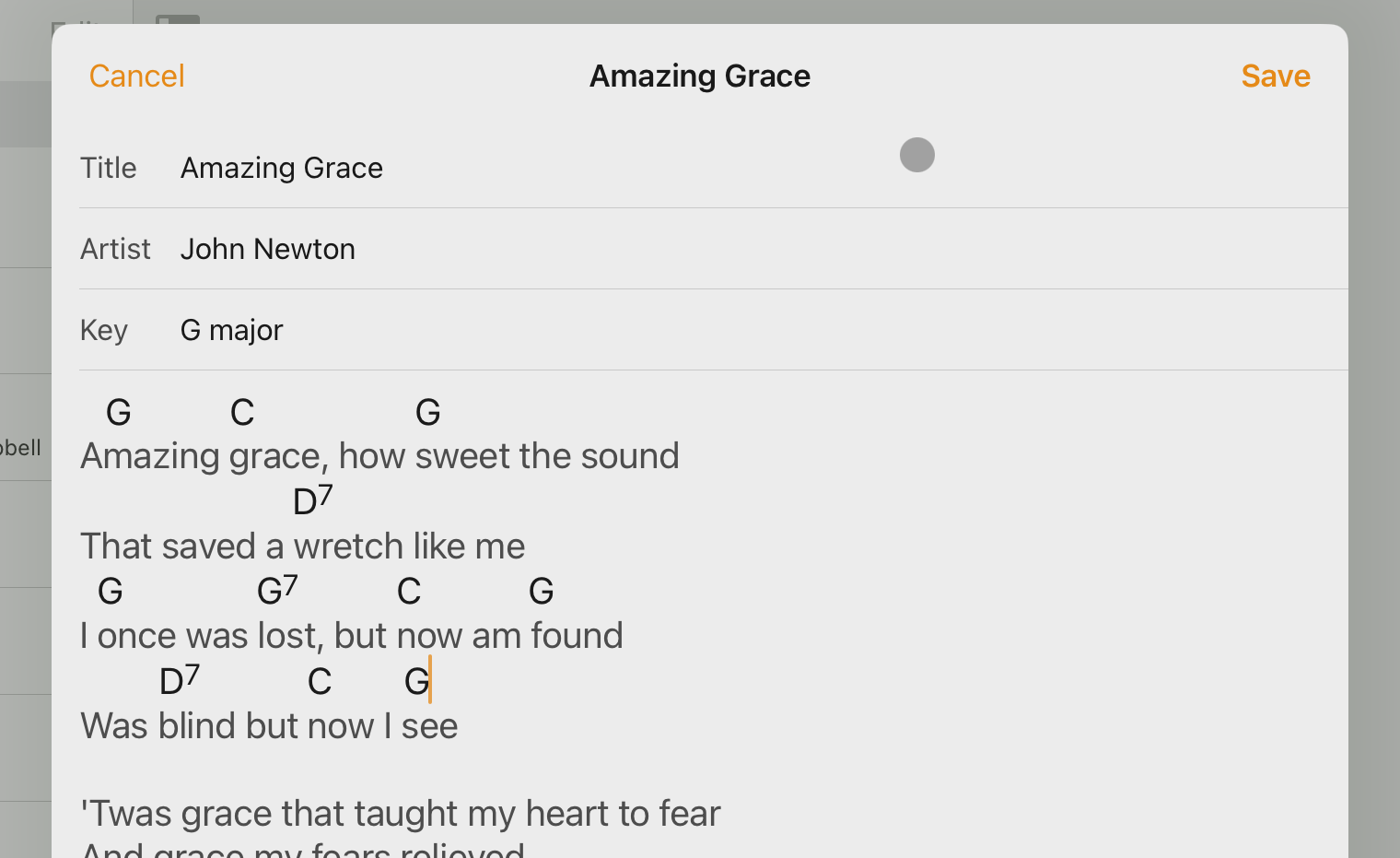
There isn't anything fancy to the actual entry of the music or notes; everything is completely plan text and will display the same way that is appears in the editor. Chords will be detected and highlighted automatically, and this can be seen in the editor.
Once your chart has been entered to your liking, tap "Save" up in the top right corner. Your chart will be saved, and you will return to the screen you came from.
Note: In order to store charts in Progressions, they must have a title and a key. If either of these is missing, the Save button will be greyed out, and will not respond when you tap it.
Tips and tricks
Escaping words
If a regular word is unexpectedly being picked up as a chord (the 'A' in 'A new life', for example), you can precede it with a forward slash to disable the chord matching (e.g. '\A new life').
Last updated 4 August, 2024
Related Articles
Not helpful?
If you haven't found the answer you're looking for, you can head back to the list of FAQs, or get in touch and ask your question directly!